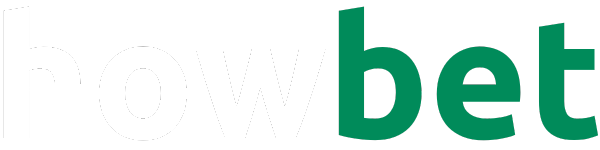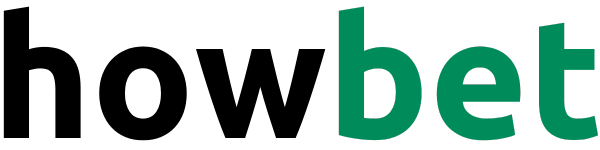I’ve been caught without airtime more times than I’d like to admit, but Telkom’s “Please Call Me” service has always been my trusty backup.
It’s incredibly simple to use and has saved me from countless communication mishaps.
If you’re a Telkom user in need of a quick call back, let me walk you through how you can easily send a “Please Call Me” message.
Trust me, it’s so easy, you’ll wonder why you haven’t been using it all along!
Step-by-Step Guide: Sending a “Please Call Me Back” Message with Telkom
Here’s a step-by-step guide crafted to assist anyone, regardless of their familiarity with mobile services, in sending a “Please Call Me Back” message using Telkom’s service.
Step 1: Access the USSD Service
Grab your phone and unlock it to access the home screen. USSD codes work with all types of mobile phones, from the latest smartphones to the classic models.
No need for any internet connection – just your phone’s keypad.
Step 2: Enter the USSD Code
Locate the call function on your phone as if you were about to make a call. This is typically represented by a green phone icon. Tap it to bring up the dial pad on your screen.
Step 3: Dial the USSD Code for “Please Call Me”
Using the dial pad, enter the following sequence exactly as it is: *140*. Make sure not to include any spaces between numbers and symbols.
Step 4: Input the Receiver’s Phone Number
After typing *140*, you’ll input the phone number of the individual you’re requesting to call you back.
Ensure that you enter the full phone number, including the area code if necessary, but without any spaces or dashes.
It should look something like *140*0123456789#.
Step 5: Send the Request
After entering the full sequence, which includes the USSD code, followed by the receiver’s number, and ending with #, press the call or send button on your phone.
This button is typically a green icon and is the same one you would press to initiate a phone call.
Step 6: Confirmation
After pressing the send/call button, wait for a few seconds. You’ll receive a message on your screen acknowledging your request.
This message will confirm that your “Please Call Me” message has been sent successfully.
Step 7: Check for Errors
If you do not receive a confirmation, or if an error message appears, double-check the number you entered for accuracy.
Also, make sure you follow the format without spaces or additional characters.
If all is correct, try resending the message.
Step 8: Personalizing Your “Please Call Me” Message
If you want to personalize the “Please Call Me” message, the USSD menu will offer options after the initial request.
Follow the prompts provided to include your name or a short message within the character limit provided by the service.
Step 9: Usage Limit
Remember, Telkom allows a specific number of “Please Call Me” messages per day.
Once you reach this limit, you won’t be able to send another message until the following day.
Step 10: Additional Support
Should you encounter difficulties or require further assistance, Telkom’s customer service can be reached for support.
Consult your Telkom documentation or the official website for contact details.