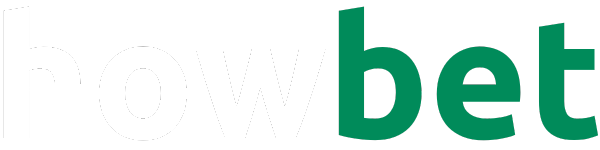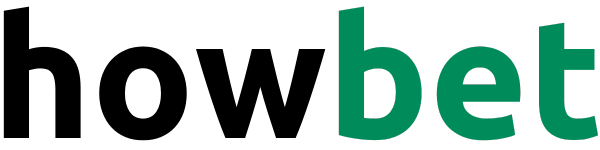Call forwarding, the ability to seamlessly redirect incoming calls to a different number is a feature-packed with potential.
Whether you’re anticipating being out of reach, juggling multiple lines, or simply desire a more streamlined communication experience, mastering call forwarding on your Samsung device can be a game-changer.
Understanding the Call Forwarding Landscape
Before we embark on the how-to journey, it’s imperative to grasp the different call-forwarding scenarios Samsung devices cater to:
- Always Forward: The nuclear option, redirects all incoming calls, irrespective of your phone’s status, to the designated number.
- Forward When Busy: Ideal for those moments when you’re engaged in another call, this ensures callers aren’t met with a busy signal but are instead gracefully rerouted.
- Forward When Unanswered: If you’re momentarily unavailable to pick up, this option forwards calls after a predetermined ring duration.
- Forward When Unreachable: Perfect for when your device is powered off or out of network coverage, this ensures calls still find their way to you.
The Path to Call Forwarding: Navigating Your Samsung’s Settings
Samsung, renowned for its user-friendly interface, has made activating call forwarding a breeze. Let’s explore the typical route:
- Launch the Phone App: The journey begins at the heart of communication – your Phone app.
- Access the Menu: Usually represented by three dots nestled in a corner (top right is common), tapping this unveils a treasure trove of options.
- Delve into Settings: Within this menu lies the gateway to customization – ‘Settings.’
- Navigate to Call Settings: The precise wording might vary slightly across models, but you’re essentially seeking the section dedicated to call management.
- Uncover Supplementary Services: This is where the magic of call forwarding resides.
- Choose Your SIM: If you’re wielding a dual-SIM Samsung, select the SIM card whose calls you wish to divert.
- Tap into Call Forwarding: You’re now at the epicentre of call redirection.
- Select Voice Call: While other forwarding options might exist (like video calls), our focus here is on the quintessential voice call.
- Pick Your Forwarding Scenario: Now, the crucial choice – select the condition under which calls should be forwarded (Always, When Busy, etc.).
- Input the Destination: Key in the full phone number (including area code if applicable) to which calls should be rerouted. Alternatively, tap the contact icon to select from your address book.
- Activate: Seal the deal by enabling the call forwarding feature. A visual cue, often a green toggle or checkmark, should confirm your success.
Fine-Tuning Your Call Forwarding Experience
- Conditional Forwarding Nuances: For scenarios like ‘Forward When Unanswered,’ you might have the opportunity to specify the number of rings before the forwarding kicks in. Tailor this to your preference.
- Carrier-Specific Settings: Occasionally, carriers might offer additional call forwarding options or require specific configurations. If you encounter any roadblocks, consulting your carrier’s support resources is advisable.
- Disabling Call Forwarding: When the need for redirection subsides, retracing the steps above and toggling the feature off is all it takes to revert to normalcy.