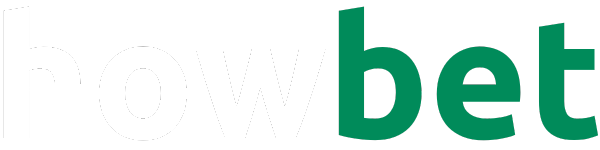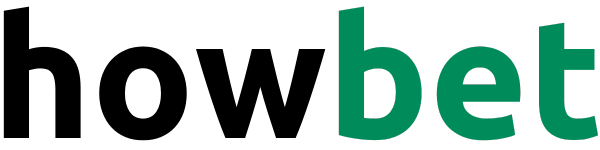Call forwarding, the seamless act of redirecting incoming calls to an alternate number, is a feature packed with potential.
Whether you’re jet-setting across the globe, juggling multiple lines, or simply desire a more streamlined communication experience, mastering call forwarding on your iPhone can revolutionize the way you manage your calls.
Understanding the iPhone Call Forwarding Landscape
Before we embark on the how-to journey, let’s explore the call-forwarding scenarios your iPhone caters to:
- Call Forwarding: This is the core function, allowing you to redirect all incoming calls to a designated number. Your iPhone essentially becomes a conduit, ensuring no call goes unanswered, even when you’re unavailable to pick up directly.
- Carrier-Specific Options: Depending on your carrier, you might have access to additional forwarding options like ‘Forward When Busy’ or ‘Forward When Unanswered.’ These offer more granular control over call redirection based on specific conditions.
The Path to Call Forwarding: Navigating Your iPhone’s Settings
Apple, known for its intuitive interface, has made activating call forwarding a breeze.
Let’s walk through the typical route:
- Unlock Your iPhone: Begin by ensuring your iPhone is unlocked and ready for action.
- Locate the Settings App: Find the iconic gear-shaped ‘Settings’ app on your home screen and tap to open it.
- Navigate to Phone Settings: Scroll down the Settings menu and tap on ‘Phone’ to access your device’s call-related settings.
- Find Call Forwarding: Within the Phone settings, locate and tap on ‘Call Forwarding.’ This is where the magic of call redirection happens.
- Toggle Call Forwarding On: You’ll likely see a toggle switch labeled ‘Call Forwarding.’ Slide it to the right to enable the feature. The switch should turn green, visually confirming activation.
- Enter the Destination Number: Tap on ‘Forward To’ and carefully enter the full phone number (including area code if applicable) to which you want calls forwarded. Double-check for accuracy to avoid misdirected calls.
- Confirm and Exit: Once you’ve entered the number, simply navigate back to the previous screen or exit the Settings app altogether. Your iPhone will now diligently forward all incoming calls to the specified number.