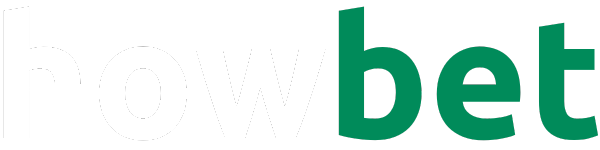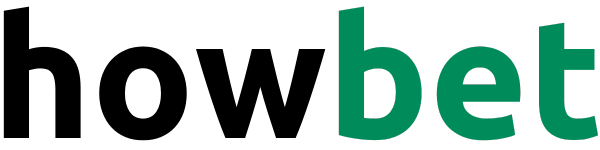Call forwarding, or call diverting, is a handy feature that allows you to automatically redirect incoming calls to another number of your choice.
This can be particularly useful when you’re unable to answer your phone, your phone is switched off, or you’re in an area with poor network coverage.
If you’re a Vodacom user, here’s a detailed step-by-step guide on how to set up call forwarding on your phone:
Understanding the Different Types of Call Forwarding
Before we dive into the how-to, it’s important to understand the different types of call forwarding Vodacom offers:
- Unconditional Call Forwarding: All incoming calls are forwarded to the specified number, regardless of whether your phone is busy, unanswered, or unreachable.
- Call Forwarding on Busy: Calls are forwarded only when you’re already on another call.
- Call Forwarding on No Reply: Calls are forwarded if you don’t answer within a certain time (usually 20-30 seconds).
- Call Forwarding on Not Reachable: Calls are forwarded when your phone is switched off or out of network coverage.
Methods to Set Up Call Forwarding on Vodacom
There are two primary ways to activate call forwarding on Vodacom:
- Using USSD Codes: This is the quickest and most convenient method, and it works on all types of phones.
- Through Your Phone’s Settings: This method allows for more granular control over call forwarding settings, but the exact steps may vary depending on your phone model.
Method 1: Using USSD Codes
- Unconditional Call Forwarding:
- Dial
**21*destination_number#and press the call button. - Replace
destination_numberwith the full 10-digit number (including the 0) where you want to forward your calls. - You’ll receive a confirmation message once the forwarding is activated.
- Dial
- Call Forwarding on Busy:
- Dial
**67*destination_number#and press the call button.
- Dial
- Call Forwarding on No Reply:
- Dial
**61*destination_number#and press the call button.
- Dial
- Call Forwarding on Not Reachable:
- Dial
**62*destination_number#and press the call button.
- Dial
To Deactivate Call Forwarding:
- To cancel all types of call forwarding, dial
##002#and press the call button. - To cancel a specific type of call forwarding, replace
002with the corresponding code:61for no reply62for not reachable67for busy21for unconditional
Method 2: Through Your Phone’s Settings
The exact steps may vary slightly depending on your phone’s make and model, but the general process is as follows:
- Open the Phone App: Locate and open the app you use to make calls.
- Access Settings:
- On most Android phones, tap the three dots in the top right corner and select “Settings.”
- On iPhones, go to the main “Settings” app and then select “Phone.”
- Find Call Forwarding:
- On Android, look for an option like “Call forwarding,” “Call divert,” or “Supplementary services.” It might be located under “Call settings” or a similar section.
- On iPhone, you should see “Call Forwarding” directly in the Phone settings.
- Enable Call Forwarding: Toggle the switch to turn on call forwarding.
- Select Forwarding Type: Choose the type of call forwarding you want (Always Forward, Forward when busy, etc.).
- Enter the Destination Number: Type in the full 10-digit number where you want calls forwarded.
- Save the Settings: Make sure to save or apply your changes.